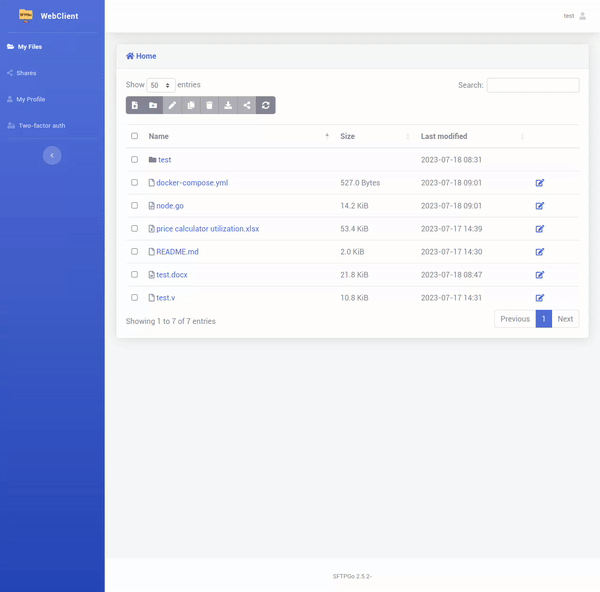SFTPGO integration
Sftpgo is a SFTP web server with HTTP and webdav support. This server is integrated in web3 proxy, providing a simple to use web client that allows users to manage and share their files.
The integration is done through our own fork of the project found here. This integration build on what is already available and add additional features, the following have been added so far:
- Allowing editing of office documents through the web client via OnlyOffice document server integration
- Adding syntax highlighting in the code editor for Golang, Vlang, Yaml and Markdown.
- Implementing a HTTP client to the SFTPGO API using Vlang
You can start the server by using either one of the following two methods described below:
- Using docker compose(recommended way)
- Enabling SFTPGO in the server binary
Using docker compose
This requires a linux machine as a host.
To have everything up and running, you can use docker-compose to start the necessary comopenents:
- web proxy with sftpgo
- document server
This is done by running:
docker-compose up -d
This creates the admin with the credentials available in the docker compose env file. To configure it, expose the env variables as described above.
Sftpgo server should be accessible through http://localhost:8060/web/admin/login where you will be prompted to login using the admin credentials. Once logged in the admin can now add users to the server and log as one of those users through this link.
Enabling the server
You need to first clone our fork of SFTPGO, since it hosts needed template and static files.
Then you need to have an instance of OnlyOffice Document server running. This can be done using the official docker image:
docker run -i -t -d -p 8016:80 -e JWT_ENABLED=false onlyoffice/documentserver:7.3
In this instance the Document server would be accessible through http://localhost:8016
To start the server you need to pass the following command argument to the web proxy binary, make sure to check docs for how to generate and run the binary:
-sftp-config-dir {sftpgodir}
Where sftpgodir is the directory that will contain the secrets generated by the server during the initial start. Most importantly the directory should include sftpgo.json which configures the server.
There is a config file at the root of the repo that can be used, although it might be necessary to change the following sections:
httpd.templates_path: this should point to the absolute templates path used by SFTPGO to generate the UI. This usually can be found at the root of the sftpgo forkhttpd.static_files_path: this points to the absolute path of additional static files needed for the UI, should also be in the root of the forkdata_provider.name: path for the sqlite DB file that would be created if not already there, requireddata_provider.users_base_dir: absolute path to hold the users data, requiredsmtp.templates_path: this should point to the absolute templates path used by SFTPGO to generate the UI. This usually can be found at the root of the sftpgo fork
In addition to the above configuration the following env variables need to be specified:
SFTPGO_DEFAULT_ADMIN_USERNAME: the admin username for the admin created in initial startupSFTPGO_DEFAULT_ADMIN_PASSWORD: the admin password for the admin created in initial startupSFTP_SERVER_ADDR: The address on which the sftpgo server is reachable to both the user and the OnlyOffice service container, this is needed for the only office document server integration thus the address needs to be exposed to it for example: http://172.17.0.1:8060ONLYOFFICE_SERVER_ADDR: The address for document server address, this is used to import the necessary javascript module to use the document server API and needs to be reachable by the web client for example: http://localhost:8016
Additional Features
As mentioned above this project is built on what already exists in SFTPGO plus some additional Features. these features are:
Editing Documents via OnlyOffice
The user can now edit documents using OnlyOffice and it supports different document extensions like (.docx, .xlsx, etc...)
To edit a document via only office you simply need to click on the edit icon next to the desired file and that's it.

after that you will be redirected to OnlyOffice and have full access to its functionality.
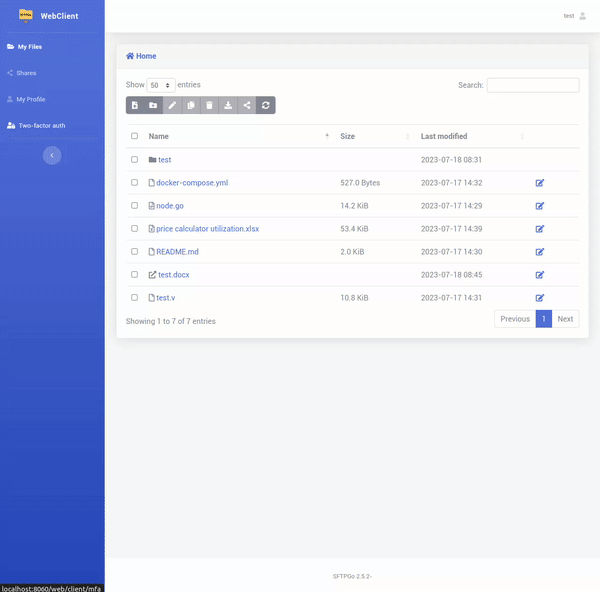
Code Editor and Syntax Highlighting
Code editing and syntax highlighting was also added for the following languages (Golang, Vlang, Yaml and Markdown) all you have to do is click on the edit icon next to the desired file and you will be redirected to the code editor.